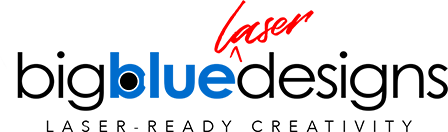![60 Second Power Ups: Uniting Text [Inkscape]](http://bigbluelaserdesigns.com/cdn/shop/articles/Uniting-Text-Inkscape-Cover-Image-Website_1920x.progressive.jpg?v=1596387233
)
60 Second Power Ups: Uniting Text [Inkscape]
If you are just getting started using Inkscape and your Glowforge (or other laser), chances are good that you'll be cutting some script or cursive text soon. One of the first things you'll need to learn is how to save that text so it's all one connected piece so the laser doesn't cut each letter separately. It's happened to all of us when we first started, so this Power Up Tutorial will show you how to prepare the text for your laser in less than 60 seconds.
- Type your text.
- Select it all and go to Path - Object to Path (at this point the text is no longer editable as text).
- Ungroup the text and adjust the spacing of any letters that you want closer/further away making sure everything is overlapped and all connecting pieces are as thick as you will need them to be when cutting.
- Select all and go to Path - Union
You're done! Just save it as a Plain SVG (for the Glowforge) and you're ready to upload and cut!