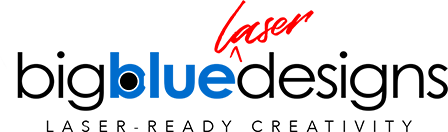![60-Second Power Ups: Curving or Arcing Text [Illustrator]](http://bigbluelaserdesigns.com/cdn/shop/articles/Curving-Text-Illustrator-Website-Cover-Image_1920x.progressive.jpg?v=1596645991
)
05Aug
60-Second Power Ups: Curving or Arcing Text [Illustrator]
Another easy way to add some style to the text you cut with your laser is to curve the text or put it on a slight arc.
- Type out your text.
- Right click on the text and choose, "Outline."
- Go to Pathfinder > Unite to make all of the text shapes connect as one shape.
- Go to Effects > Warp > Arc and choose the amount of curve you'd like. There are many other effects here you can play with as well.
- Object > Expand Appearance converts your newly shaped text to a shape you can then save as an SVG or PDF to cut on your Glowforge or other laser.