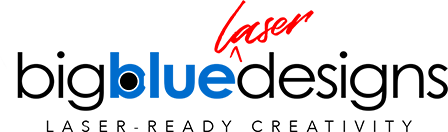![Reverse Engraving (or Punching Text From a Background) [Illustrator]](http://bigbluelaserdesigns.com/cdn/shop/articles/Website-Cover-Image-Reverse-Engraving-2-283915_1920x.progressive.jpg?v=1594451062
)
Reverse Engraving (or Punching Text From a Background) [Illustrator]
I like the look of engraved text on wood, but when I discovered how to do what I call "reverse engraving", I found something I often like the look of even more. Rather than engraving the text into the wood, this technique engraves the space around the text, but leaves the text raised and untouched. I love it and I think you will too!
In this video tutorial, I am using Illustrator, but once you understand what's going on, you should be able to create this look in any graphics program. I am going to use a rectangle shape since I am using the above picture as an example, but this would work with any shape you want to use.
[SCROLL DOWN FOR VIDEO]
- If you're a Glowforge user, I recommend always starting with a 12" x 20" workspace you know that what you're making is going to fit.
- Since the piece of wood I am working with is 6" x 12", I drew out a 6" x 12" rectangle.
- Type out the text that you want to use and size it and lay it out however you want it to look.
PRO TIP: Before step 4, I recommend copying the layer with the text in it and turning off that layer. That way if you want to edit the text any time in the future, you've got an editable version to work with.
- Select the text, right click, and choose "create outlines." This changes the text to paths instead of text.
- Position the converted text where you want it on top of the rectangle.
- Select the background rectangle and the text together and go to Pathfinder > Minus Front.
And you're done!
If you're a Glowforge user, save the file as an SVG or PDF and you're ready to upload it to the Glowforge. When it opens, you're going to choose "Engrave" and it will engrave all of the rectangle with the exception of the text that was punched out of it.
** Bonus - the video also shows how to convert script or cursive text to outlines and then use Pathfinder > Unite to make it all one shape. If you don't do this, the laser will cut all of the letters separately and make you pretty frustrated. 😂😭